This section provides instructions for installing the Secure Signature Printer Software, which needs to be done when a "Newer Version" pop-up message appears.
For more information,
![]() Note
Note
Specific instructions for adding a check run and printing checks are in the topic, To Print Checks and Reports.
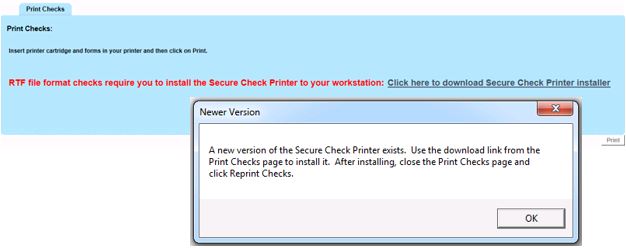
Use your browser’s capabilities to save and then run the Secure Check Printer.msi file. Note that when you run the file, then the installer installs the Secure Check Printer software.
The steps to complete the installation depend on the browser you are using, i.e., the steps are different for Internet Explorer, Google Chrome, and Mozilla Firefox. Refer to your browser documentation for specific steps.
In general, the steps are as follows:
a. After you click the link, Click here to download Secure Check Printer Installer, the browser asks you what you would like to do with the file. For example, generally, you would Download, Save, and then Run the file—or Save and Run the file.
b. Generally, after you have clicked Run or double-clicked the file name to run the file, then the InstallShield Wizard appears.
On the InstallShield Wizard screen, click Next to begin the installation. Another InstallShield Wizard screen appears.
![]() Note
Note
The message in red and the download link always appear on the Print Checks form; however, the Secure Check Printer must be installed (or updated) only when the pop-up message appears. After you have installed or updated the software, then disregard the message in red and download link.
See Also
Copyright © 2018 Infor. All rights reserved. www.infor.com.